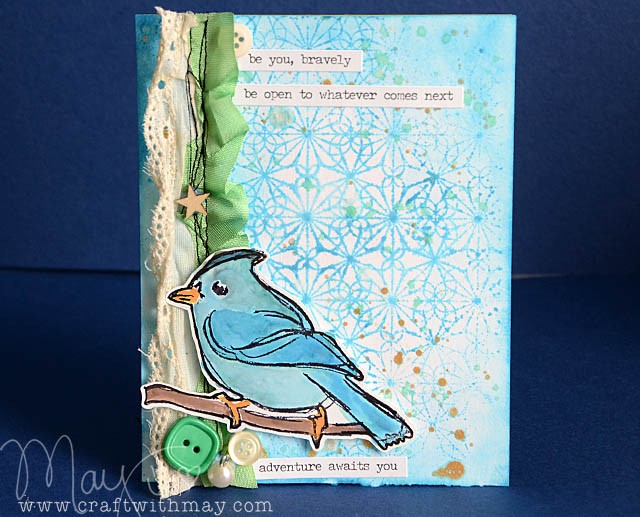note: I’m excited to announce that I’ll be working with Brother International once again creating project tutorials featuring the ScanNCut! If you’ve got any questions or requests let me know!
So, you’d like a themed party treat bag but you want it to be inexpensive, simple, and more importantly you want to be able to make it from home. I’ve got the solution for you, and while my tutorial is inspired by the beautiful flowers of Hawaii you could easily take this idea and use any shape you like from simple circles to stars or any other shape you would like! The key is to think about the colors and mood you want to convey, and figure out what will get that feeling across simply.
Supplies Needed:
- ScanNCut
- Watercolor paper
- Watercolors, mists, or other fluid color
- buttons
- treat bags
- hot glue gun
First, fire up your machine and pick your shape and size. I will be cutting 4.5″ flowers that remind me of Plumeria and I think will color nicely. The next step is to sort out how it will best fit on your paper. I was working with 9×12 watercolor paper, so I arranged the four towards the top knowing I would need to cut a total of three pieces of paper to get the amount of flowers I needed. The process is simple – pick a shape, decide the size (4.5″ wide for me), how many you want, and cut!

For this paper I put the cutter setting at 8 as this is very heavy cardstock. Two great things: First that I could just keep adding a new sheet of paper and cutting without going through the steps of selecting and resizing, and secondly that I can and will keep the scraps to cut smaller items out later!
Once all the flowers were cut out the coloring fun begins. I *love* cutting white paper because then I can get inky and play!

ANY color medium will do! What you see here (left to right) is watercolor, spray ink (on dry paper vs wet paper), and blending dye ink with a foam blending tool. Play, experiment, and make whatever you have work!

The next step is to glue these to the top of your treat bag. I put a tiny drop on the front (to secure a button), and a drop on the back and secured slightly hanging off the top of the bag. Once this is done fold over the bag, and you’re done!
Want a bit more fancy? You could add spray mist for sparkle, glitter glue edging, or add a second shape as I did here. I had some green cardstock scraps left over from Christmas that I used to cut leaves for my bags – once again added with hot glue.

What I love about this is that I was able to play and have fun with colors, it was totally simple, and the girls all loved that there was a treat bag that looked so special and homemade. The bags I used are just little glassine bags from the craft store with a few candies tucked inside.

I hope you’ve enjoyed this tutorial! Stay tuned for many more. I’m excited to share the ideas and projects I’ve been working on here in the studio. In fact- I’m on my way to Ohio to film some segments for Scrapbook Soup! I’ll share some sneak and behind the scenes peeks next week when I get back.
Happy Crafting!
I am a paid consultant for Brother International Corporation and have received a ScanNCut from Brother to evaluate. However, the opinions expressed are entirely my own and based on my use of the product.