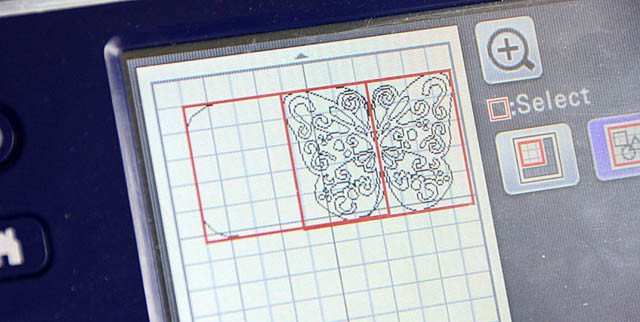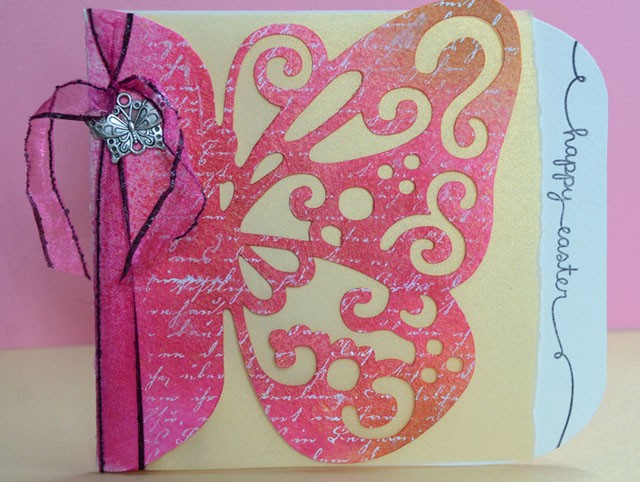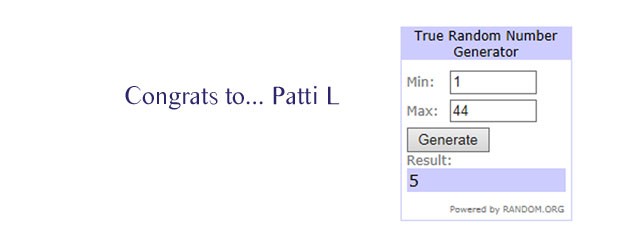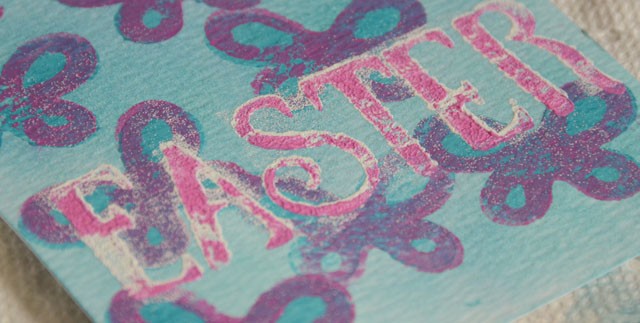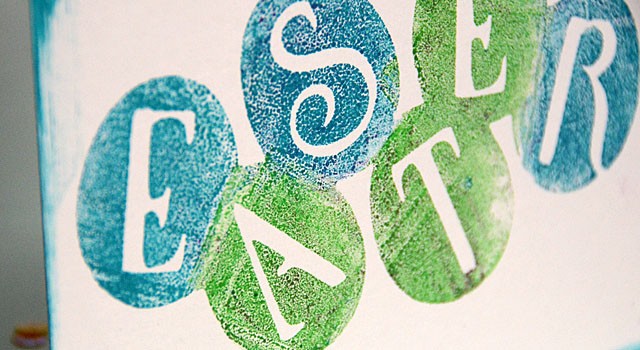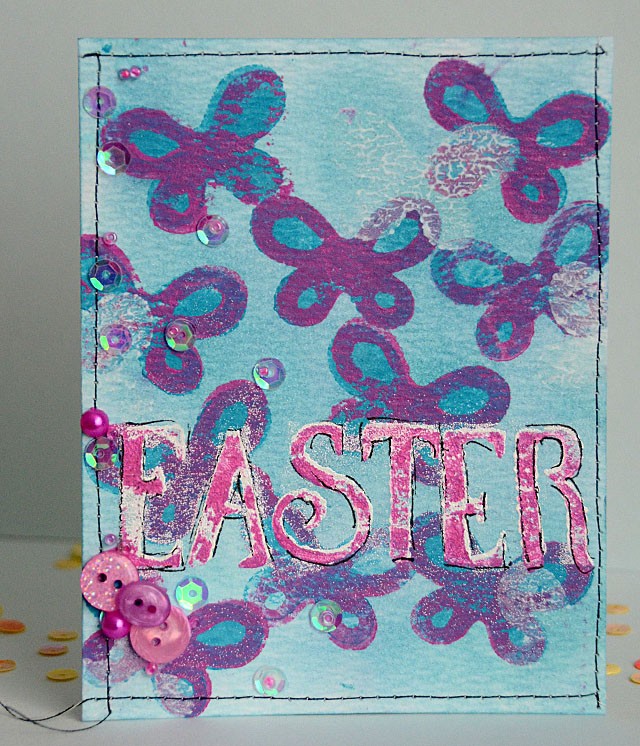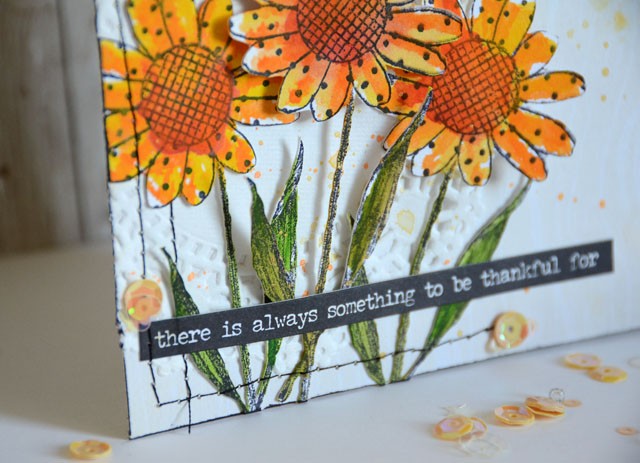When it comes to making my own stamps I’ve never been one to carve. Oh sure the results are beautiful but it takes precious time! Could there be a quicker way? Well if you’d like to make silicone stamps, you can use your ScanNCut (any model!) and the stamp kit from Brother to cut your own designs.
Disclaimer: I am a compensated consultant for Brother, however all ideas and opinions are my own

First off, you’ll pick your design(s) and cut them out of the stamp material. I used this butterfly design because I liked that there are two layers and I have some ideas for layered stamping.

If you’d like to see the full video tutorial for how to do this, click here for my YouTube video.

Once designs are cut out it’s stamping fun time! I am really liking acrylic paint and pigment ink on these stamps. One thing I LOVE is that mediums really don’t want to stick to the silicone. On the downside, it means some inks can be tricky to work with!

On the upside? cleaning is SO easy! They look like new even when someone messy as me is working with them!

Once done with my blue I went back in with some purple/pinky paint and the other butterfly stamp. Love how this turned out!
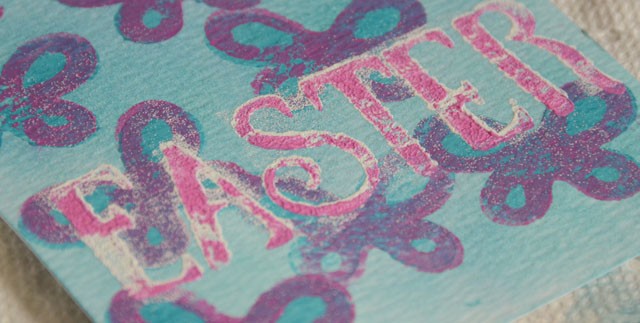
The in twice with the letters for Easter. First in white, then again in the pink-ish color. The Easter letters were actually cut out from an egg word design seen below.

When playing with this design I found paint was a bit too much. I preferred pigment ink (see below)
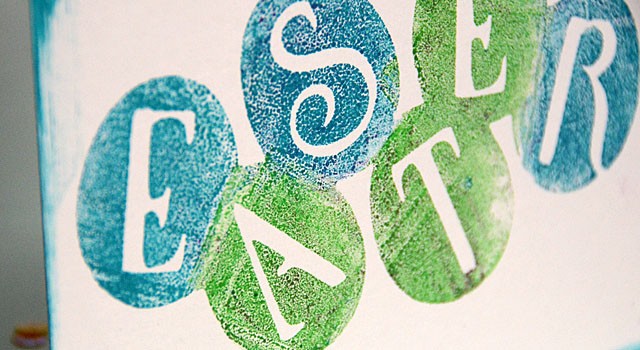
I really like how I can get interesting patterns and effects with ink and paint on this super slick surface and that cleaning is usually a single swipe of a paper towel for 100% clean stamps. I am excited to play with a few more possibilities, and share with you some more mixing of mediums with these stamps that aren’t quite like my usual stamps.
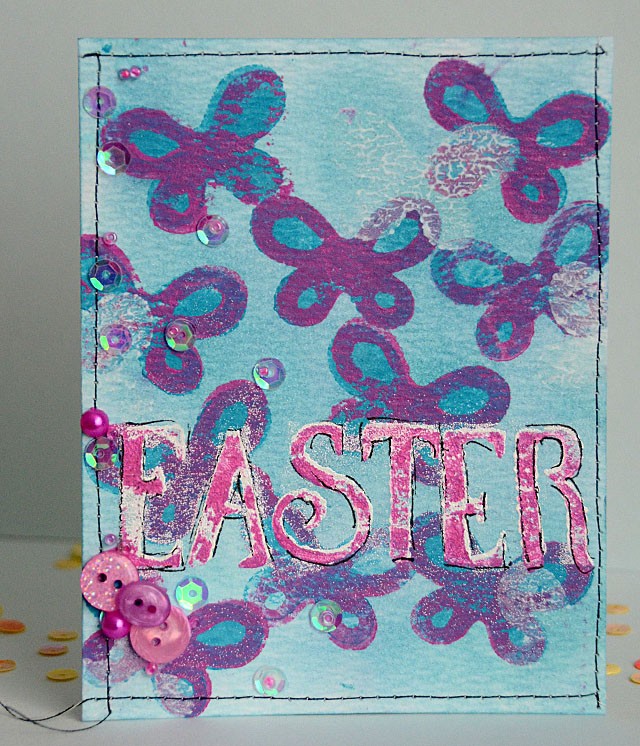
Have questions? Comments? Requests? Do let me know!